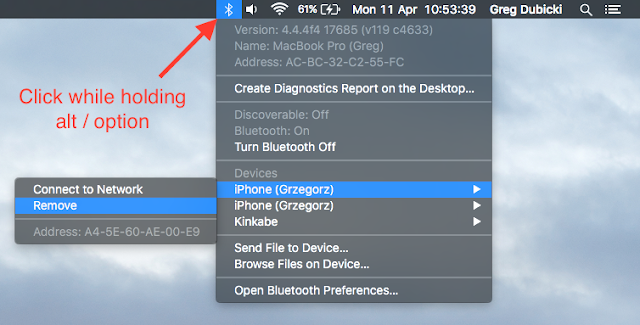The first time a push-enabled app registers for push notifications, iOS asks the user if they wish to receive notifications for that app. Once the user has responded to this alert it is not presented again unless the device is restored or the app has been uninstalled for at least a day.If you want to simulate a first-time run of your app, you can leave the app uninstalled for a day. You can achieve the latter without actually waiting a day by setting the system clock forward a day or more, turning the device off completely, then turning the device back on.
Update: As noted in the comments below, this solution stopped working since iOS 5.1. I would encourage filing a bug with Apple so they can update their documentation. The current solution seems to be resetting the device's content and settings.
Update: The tech note has been updated with new steps that work correctly as of iOS 7.
- Delete your app from the device.
- Turn the device off completely and turn it back on.
- Go to Settings > General > Date & Time and set the date ahead a day or more.
- Turn the device off completely again and turn it back on.